When printing patterns it is important that they are printed to the correct size - you will find a reminder on the front of every Patchsmith pattern for you to print to "actual size" (sometimes referred to as set scaling to ‘none’). This is a good habit to get into when printing any pattern, not just Patchsmith patterns, as you will need to do this for each and every pattern that you print.
To print a pattern, click on 'File' in the top left-hand corner of the PDF pattern screen and select 'Print' from the drop down menu. Alternatively you can select the print icon at the top of the page (sometimes shown when hovering over the bottom of the page). You will then see a pop-up screen. You should select 'Actual Size' in the 'Page Sizing and Handling' section (on some PDF readers this will read 'scaling' which you should set to ‘none’).
Note: If you are printing several patterns at one time you may need to set scaling to 'none' for each individual pattern that you print as your printer may revert back to normal settings after each pattern has printed.
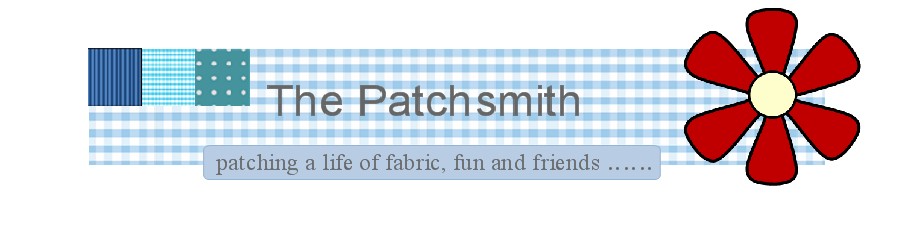

No comments:
Post a Comment